You obtain this view without the material existing above
the sketch plane. The edges corresponding to the shell are now visible.
The edges resulting from the intersection are not visualized and
therefore cannot be selected.
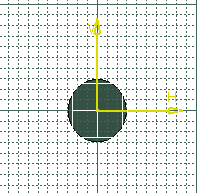
You can now sketch the required profile taking these
edges into account.