Creating Profiles | |||||
|
| ||||
- From the Sketch section of the action bar, click Profile
 .
.
-
Locate the first point of the profile and click the point's location in the work area.
The Tools Palette displays value boxes for defining the point coordinates. These value boxes are:
-
H: horizontal
-
V: vertical
In addition to value boxes, Tools Palette displays three profile creation options. Keep the default option: Line
 .
. -
- In the Tools Palette enter the first point coordinates and press Enter.The first point is created.
- Repeat the operation for the end point coordinates.
The line is created with the corresponding constraints. These dimensional constraints are created because Dimensional Constraints
 is selected in the Sketch section of the action bar.
is selected in the Sketch section of the action bar.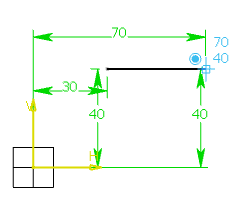
Tip: At this step, you could also enter length L and angle A values. -
In Tools Palette, select the Tangent
Arc
 .
Note: You can also select Three Point Arc.A rubber banding arc follows the pointer, showing the tangent arc to be created. You can still use value boxes to define coordinates. These value boxes are:
.
Note: You can also select Three Point Arc.A rubber banding arc follows the pointer, showing the tangent arc to be created. You can still use value boxes to define coordinates. These value boxes are:-
H: horizontal
-
V: vertical
-
R: angle
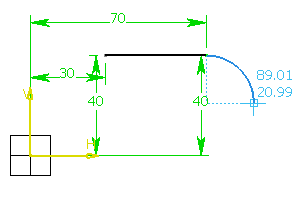 Note: While creating arcs by locating points in the work area, the rubber binding arc is highlighted whenever the pointer is at the standard angles (angles in multiples of 45 deg) from the reference.
Note: While creating arcs by locating points in the work area, the rubber binding arc is highlighted whenever the pointer is at the standard angles (angles in multiples of 45 deg) from the reference. -
- Click where you want to create the arc end point.
The default mode is back to Line
 in Tools Palette.
in Tools Palette. - Draw more lines and arc as required and click the first
point you created at the beginning of the scenario to close the profile.
The profile is created.
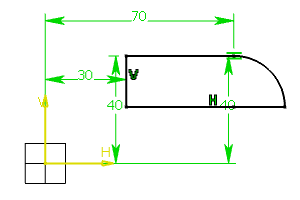
Notes: The constraints are assigned to this profile on the condition that you:- Select Dimensional Constraints
 in the Sketch section of the action bar before starting the
scenario.
in the Sketch section of the action bar before starting the
scenario. - Enter the coordinate values in the boxes (you did not create the profile by clicking).
- Select Automatic Dimensional Constraints
 to
automatically create the following dimensional constraints for the
profile elements:
to
automatically create the following dimensional constraints for the
profile elements:- Length and angle constraints for lines
- Radius constraint for arcs of circles
- Length constraint for distance between two parallel lines
The constraints that might make the profile over-constrained are not created.
- There are no dimensional constraints created in 2D Layout for 3D Design and Drafting. To show dimensions in these apps, you can create 2D dimensions from the Annotation section of the action bar.
- Select Dimensional Constraints