Deactivate a Sketch
Deactivating a sketch as well as its related features prevents you from making update errors.
- In the tree, right-click Sketch.xxx
and select Sketch.xxx object > Deactivate.
The selected sketch, and the elements which are impacted by its deactivation, are highlighted in the tree and in the work area. The Deactivate dialog box appears.
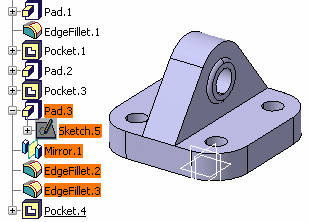
- Make sure that Deactivate all children is selected in the dialog box: this ensures that there will be no update error when the sketch is deactivated.
- Click OK to validate and close the dialog
box.
The selected sketch and the impacted elements are deactivated. Specific icons are displayed in the tree for deactivated elements to indicate that they have been deactivated.
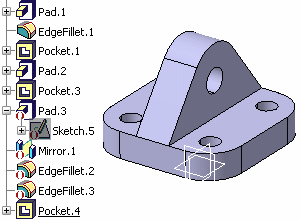
- If you now click Formula
 in the General section of the action bar to display the Formulas
dialog box, you will be able to see that the Activity parameter
corresponding to the selected item (Sketch.5, in this case) is set to
"false" to indicate that this item is deactivated.
in the General section of the action bar to display the Formulas
dialog box, you will be able to see that the Activity parameter
corresponding to the selected item (Sketch.5, in this case) is set to
"false" to indicate that this item is deactivated.