-
Double-click the conic curve to be edited.
-
In the
Conic.x dialog box, enter the new parameters for
the conic curve.
Constraint Limits:
- Start and
End Points: The curve is defined from the
start point to the end point.
- Start and
End Tangents: If needed the tangent at the
start or the end points can be defined by selecting a curve.
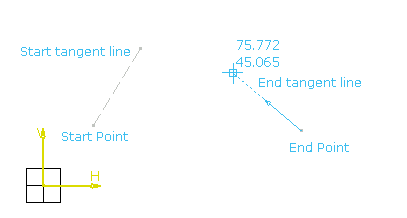
- Tangent Intersection: lets you define
the point used to define both start and end tangents. These tangents are on
construction lines passing through the start or the end points and the selected
point.
- Point: lets you select the tangent
intersection point when the
Tangent intersection check box is
selected.
Note that you will have to choose either a start and end tangents
or a tangent intersection point.
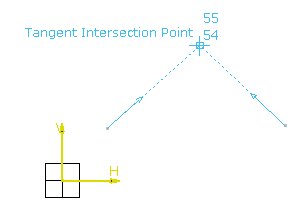
- Parameter: defines the value of the
parameter. Ratio ranging from 0 to 1 (excluded), which value is used to define
a passing point (M in this figure) and corresponds to the OM distance/OT
distance. If the parameter = 0.5, then the resulting curve is a parabola. If 0
< parameter < 0.5, then the resulting curve is an arc of ellipse. If 1
> parameter > 0.5, then the resulting curve is a hyperbola.
- Control Points 1, 2, 3: defines the
possible passing points of the conic. These points have to be selected in
logical order after having defined the Start and Endpoints.
- Tangent 1, 2: defines the tangency when
it is applied to one of the passing points.
- Construction: changes the conic curve
into a construction element.
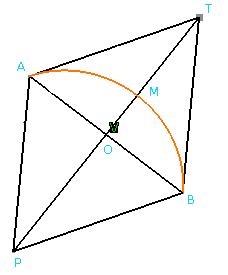
|
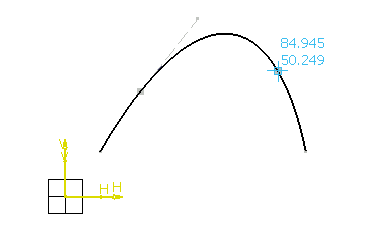
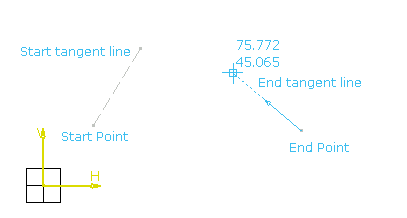
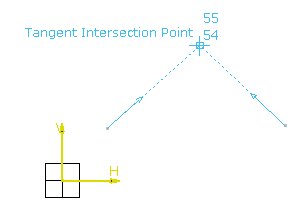
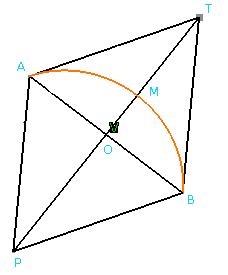
 ). As a result, when you exit the Sketcher
app
the
Update Diagnosis dialog box is displayed and
an error message appears within the dialog box. Just double-click the conic to
re-edit it.
). As a result, when you exit the Sketcher
app
the
Update Diagnosis dialog box is displayed and
an error message appears within the dialog box. Just double-click the conic to
re-edit it.