About Freehand Markers | ||
| ||
Automatic Shape Recognition
The widget tries to automatically recognize one of the following shapes in the user-drawn curves:
- Circles
- Ellipses
- Rectangles
- Straight lines
If none of the above shape is recognized, the curve is turned into a spline. This behavior is available in both, annotate and highlight modes.
The following table contains the examples of automatic recognition of various shapes:
| User Drawn Curve | Recognized Marker |
|---|---|
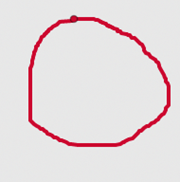 |
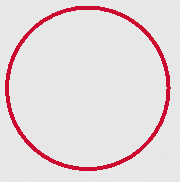 |
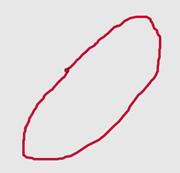 |
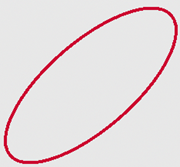 |
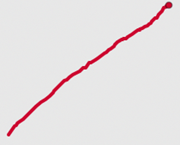 |
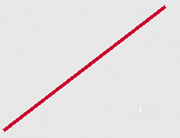 |
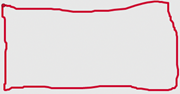 |
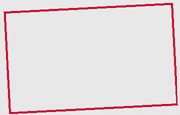 |
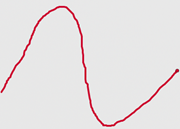 |
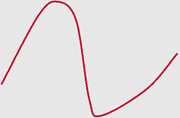 |
Modes
There are two available modes for freehand marker creation, the annotate mode and the highlight mode.
- Annotate
 :
:  By default, this type of marker is created with the following graphic properties:
By default, this type of marker is created with the following graphic properties:- It contains a solid contour with a thickness of 1 mm.
- The color of the contour can be selected from the toolbar available on the right-hand side.
- For the closed shape markers, the inside area is transparent.
- Highlight
 :
: By default, this type of marker is created with the following graphic properties:
By default, this type of marker is created with the following graphic properties:- It contains a transparent line with a thickness of 9 mm.
- The color of the contour can be selected from the toolbar available on the right-hand side.
- For the closed shape markers, the inner area is filled by the same color as that of the contour lines.
Graphic Properties
For various freehand markers, you can modify the following graphic properties:
| Types of Freehand Markers | Graphic Properties |
|---|---|
|
|
|
|