Manage Your Favorite Dashboards | ||
| ||
-
On the left of the Compass, click
 Dashboards List.
Dashboards List.
-
Do either of the following:
- Select a dashboard of your choice in the list.
- Search for a dashboard in the Find dashboards... field and select it.
-
Drag it to the Favorite Dashboards section.
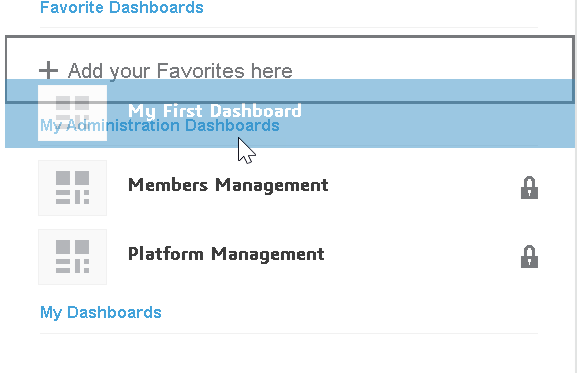
The dashboard is added to the favorite list.
-
Optional: To remove it from the favorites, drag it to the Drop
here to remove from your favorites section.
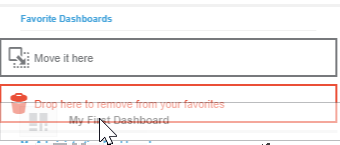
- Optional:
You can also manage your favorite dashboards through the Manage
Dahsboards dialog box. Select either of the following:
- from the Top Bar, select Dashboard Menu
 > Manage
> Manage

- on the left of the Compass, click
 Dashboards List, Manage
Dashboards List, Manage  .
.If your list contains many dashboards, you can narrow the list by:
- Searching for a dashboard name in the Search Dashboards field. The list of dashboards is filtered as you type.
- Sorting the list by Modification Date,
Title or User Rights. On the upper
right, click
 Sort Dashboards
Sort Dashboards
- Filtering the list by your dashboard access rights. Click
 Filter Dashboards and select
Filter Dashboards and select  Reader,
Reader,  Contributor or
Contributor or  Owner.
Owner.
Select either of the following:
- select the
 All Dashboards tab, and select either of the following:
All Dashboards tab, and select either of the following:- from the context menu
 of the given dashboard, select
Add as favorite
of the given dashboard, select
Add as favorite
 .Note: If you have selected list view
.Note: If you have selected list view on
the upper-right, the command is available under the
Actions column.
on
the upper-right, the command is available under the
Actions column. - in the list, click the dashboard you want to add to your favorites, and on the
upper-right corner, click Add to favorite
 .
.To add several dashboards or all of them, on the upper-right, click Multi-Selection
 and select more than one dashboard or select Multi-Selection
and select more than one dashboard or select Multi-Selection  > Select All
> Select All  and click
and click  Add as
favorite.
Add as
favorite.Tip: You can also drag & drop your selection to the  My Favorites tab.
My Favorites tab.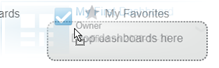
Note: On the upper-right, you can click Switch View to
select the list view
to
select the list view  . Click
it again to switch to tile
. Click
it again to switch to tile  view.
view. - from the context menu
- select the
 My
Favorites tab, and select either of the following:
My
Favorites tab, and select either of the following:- from the context menu
 of the given dashboard, select
Remove from favorites
of the given dashboard, select
Remove from favorites
 .Note: If you have selected list view
.Note: If you have selected list view on
the upper-right, the command is available under the
Actions column.
on
the upper-right, the command is available under the
Actions column. - in the list, click the dashboard you want to remove from your favorites, and on
the upper-right corner, click Remove from favorites
 .
. - To remove several dashboards or all of them, on the upper right, click Multi-Selection
 and select more than one dashboard or select Multi-Selection
and select more than one dashboard or select Multi-Selection  > Select All
> Select All  and click
and click  Remove from favorites.
Remove from favorites.
- from the context menu
- from the Top Bar, select Dashboard Menu