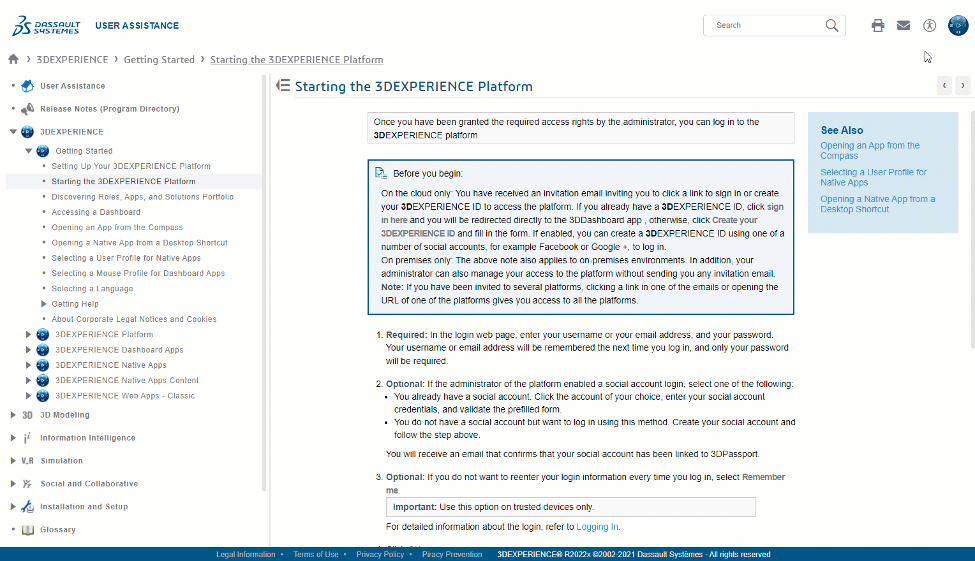Using the User Assistance | ||
| ||
-
In your work session,
select
 > User's Guides (or press F1).
The table of contents contains both permanent and variable items.
> User's Guides (or press F1).
The table of contents contains both permanent and variable items.The following items are permanent, and available whatever the apps you installed:
- User Assistance home page
- Release Notes (Program Directory)
- 3DEXPERIENCE gives general information about how to use the 3DEXPERIENCE Platform.
- Glossary
- Legal Notices
The variable items are quadrant names (such as 3D Modeling Apps or Simulation Apps ).
Important: The contents of the installed documentation depends on the roles that have been chosen during installation. For more information, see App Filtering. -
From the banner, click Accessibility
 .
.
This menu lets you improve readibility, change the font, the font size, the contrast, or text spacing options within the user assistance portal.
-
From the Accessibility Options Menu, click the option of
your choice, and then choose the appropriate value:
Option Description Default Font Lets you choose between the default font, or a reading friendly one. Font Size Lets you increase the font size by 10%, 25%, or 50%. Contrast Lets you choose between three types of contrasts. - Standard (default)
- Inverted contrast: inverts foreground and background colors.
- High contrast: changes the foreground color to increase contrast.
Increase Text Spacing Increases the spacing between letters, words, and lines. Reset Font Parameters Restores all the font parameters to their default values.