Change Action Members | ||
| ||
By default, the Members page shows all members for the selected change action. The number of members appears in the lower-left corner of the Members page.
- To filter the list, click the Filter Members icon in the upper-right corner and either enter a name or select a responsibility, as required. The Owner is always shown and cannot be filtered.
- To add members, click the Add Members icon in the upper-right corner and enter the member's name for the role you want them to have for the CA. You can add more members to the list by dragging them from the global search results. You can also drag route templates. Members listed in the template are assigned the Approver role for the CA.
- To remove a member from the list, hover over a member in the list and select the checkbox that appears. Then, click Multi-selection Mode > Remove in the upper left corner of the Members page. The remove icon is visible only when you select a member.
Each tile in tile view shows this information:
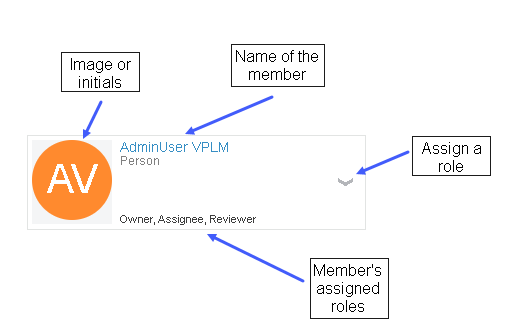
If 3DSwym Services is available, the member's image appears; otherwise, their initials appear. You can manage members using the context menu shown on each tile. Click the down arrow to add/remove the member's role or remove the member from the list. If you remove all the member roles, the member is removed from the Members list.