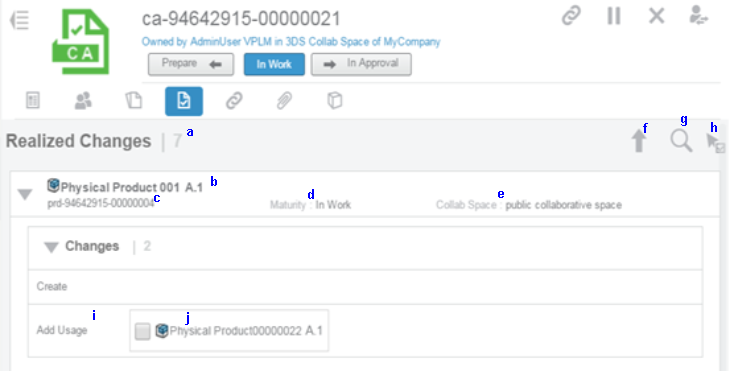Realized Changes | ||
| ||
To open the Realized Changes window:
- In the 3DDashboard:
- In Change Action Management, open the change action.
- Select the Realized Changes tab.
- In 3DSpace:
- Open a change action.
- In the Content category, click the Realized Changes tab.
| Column | Description |
|---|---|
| (a) number | How many context objects are in the list |
| (b) Object name | The name of the object based on primary preference |
| (c) Object name or label | The name or label based on secondary preference |
| (d) Maturity | Lifecycle state of the object |
| (e) Collab Space | The collaborative space in which the object belongs |
| (f) Sort by Name | Sort the objects by name |
| (g) Search Realized Changes | Search for objects |
| (h) Multi-Selection Mode | Select multiple context objects in the list |
| (i) Change Operation | Indicates the type of change |
| (j) Change detail | Indicates the details of the change |
Commands
In the 3DSpace environment, click the arrow in the right corner to select from the commands below:
| Command | Description |
|---|---|
| Open with Collaboration and Approvals | Open the realized change object in a separate 3DSpace window. |
| Properties | Display the realized change object properties. |