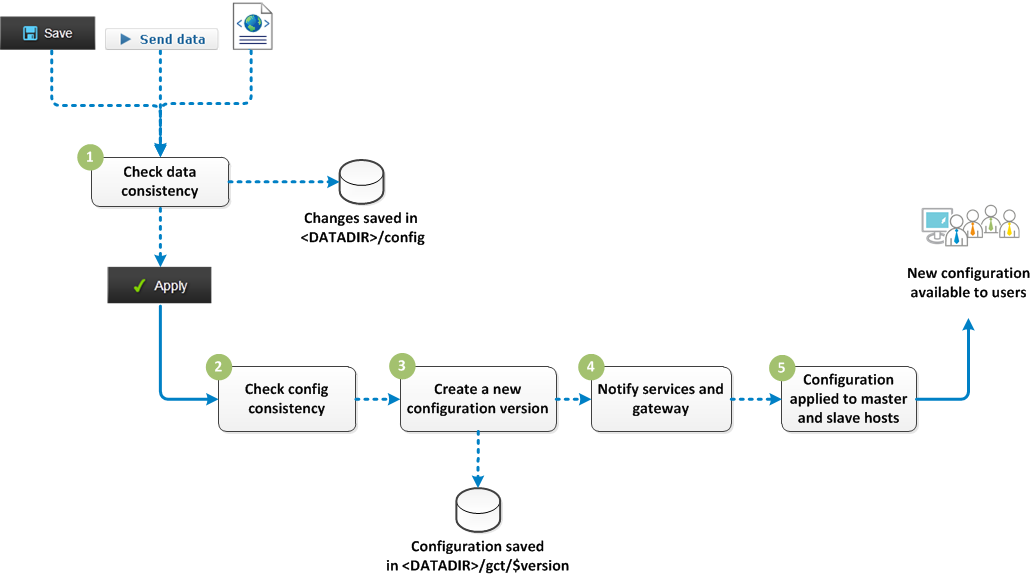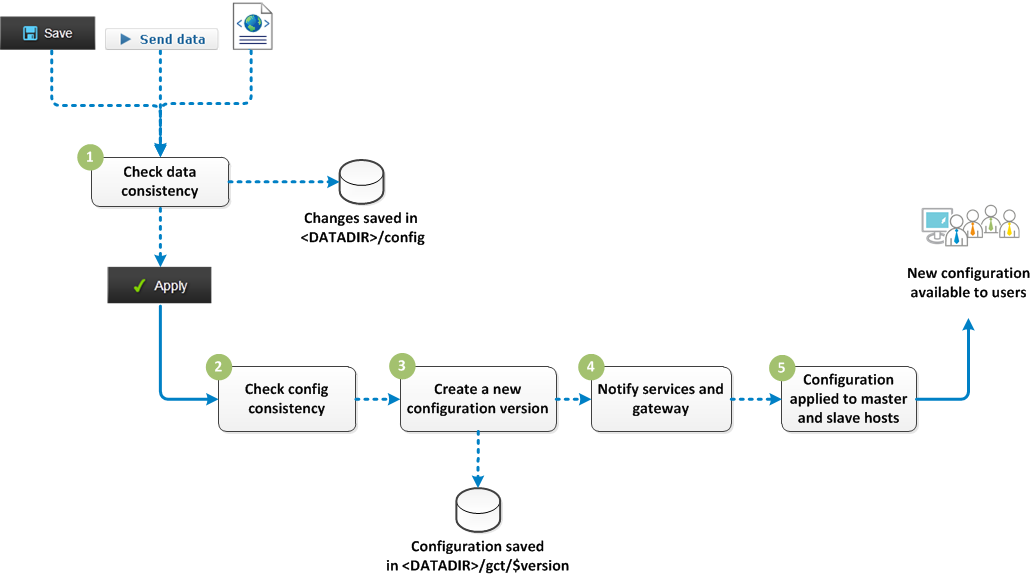
- You modify the configuration either in the Administration Console, in the API Console, or directly in
.XML files. Exalead CloudView checks the consistency of modified data. You can find the modifications in
<DATADIR>/config.
-
Exalead CloudView checks the consistency of modified data with other configuration
parameters.
Note:
You can also click Apply directly. In
that case, data and configuration consistency are checked simultaneously.
- A new version of the configuration is created in
<DATADIR>/gct. It is saved for future rollbacks, if
required.
- Services and gateway are notified of the new configuration version.
- Configuration applies to master and hosts:
- If required, modified processes are restarted.
- If required, new processes are started.
If a host is down during this process, the latest configuration version applies
at startup.
Note:
For the search server, all changes made to the search logic are processed as online
updates. Queries are paused and processed again once the new configuration applies to
the search server.