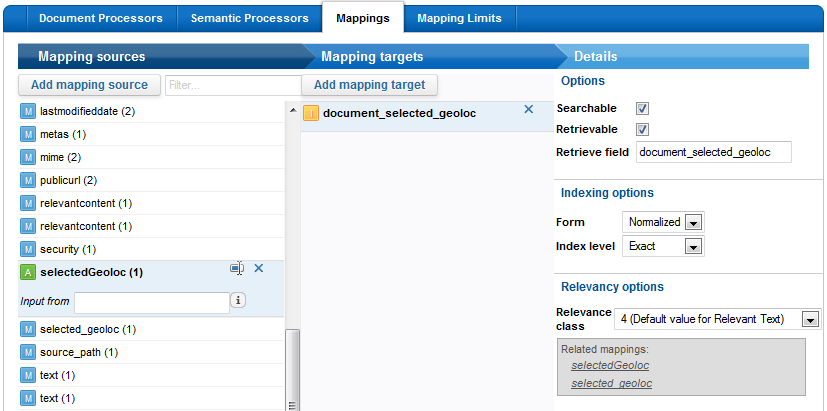-
In Mashup Builder, go to the /search page, and select the
Design view
-
In the Widgets panel, select Visualizations >
Maps, and drag the Google Maps widget on the
page.
-
Click the Google Maps widget header. The widget properties
panel opens at the bottom of the screen.
-
In the Based on entries tab, edit location
(2) with the following MEL expression:
${entry.metas["selected_geoloc"]}
-
Click Apply.
You can now enter queries in your Mashup UI application and see all the locations
detected in the search results on the Google Maps widget.