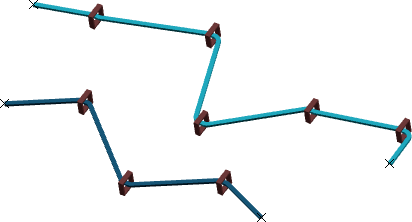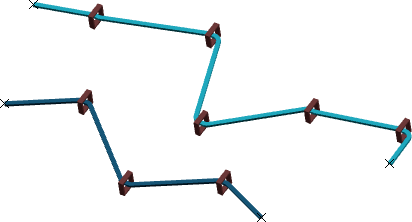-
In the work area, select individually or multiselect:
- Products
- Electrical branch geometries
- Branches
- Supports and retainers
When you select a product or an electrical branch geometry, all their aggregated elements are selected.
-
From the Branch section of the action bar, click Route Multiple Elements
 .
.
The Route Multiple Elements panel displays the elements
you selected.
- Optional:
Select Proximity criteria to set a maximum tolerated distance between supports and branches.
By default, Proximity criteria is cleared.
-
Click Route.
The branches are automatically routed with the supports closest to their curve.