Copying Arrangement between Supports | ||||
|
| |||
-
Open a product containing different supports.
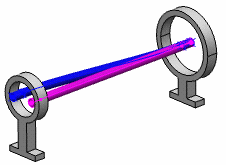
-
From the Branch section of the action bar, click Copy Arrangement
 .
.
-
Select the source support.
- The source supoort is highlighted as well as all the branches routed via this support.
- The valid target support turns yellow. The target support can also be validated by the business rule if it exists.
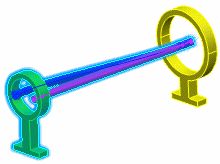
-
Click to deselect
/ reselect the branches passing through the source support, if you intend to filter out only these branches that you want to copy or not copy.
Important: To allow the copy arrangement of segments from a source support to target supports, the target support should meet at least one of the following requirements: - The target support has the same segment routed through it which has been selected in source support for Copy Arrangement.
- The target support has one segment passing through it whose parent branch is same as that of selected segment in source support for Copy Arrangement.
- If the parent branch of the selected segment passing through the source, and the parent branch of segments in the target support are different, therefore a one-to-one electrical link (distant / non-distant) exists between these two branches.
-
Select the target support.
- The target support turns blue.
- The arrangement is copied to the target support.
- Two arrows appear on the target support: you can invert U and or V directions by clicking the arrows to fine tune the copied arrangement.


- Click in the work area to validate. The elements are no longer highlighted.
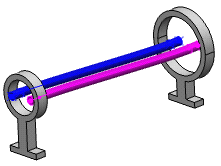
- Click in the work area to exit the command.