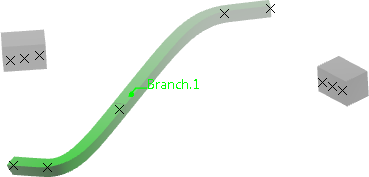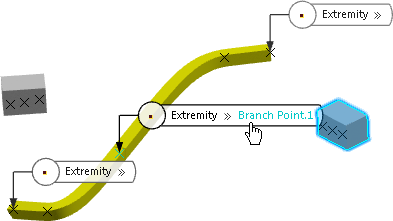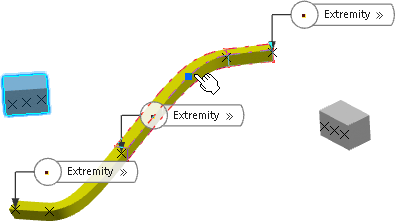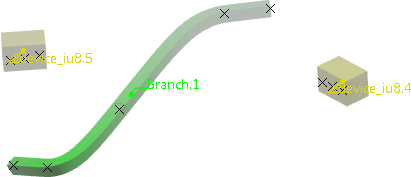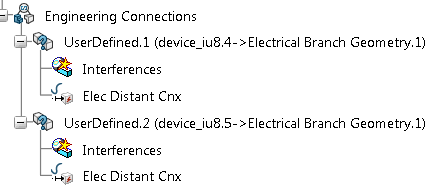-
From the standard area of the action bar, click Link Review
 to check the connectivity of your network.
to check the connectivity of your network.
For more information, see Checking Connectivity.
In the following example, devices are not connected to the branch.
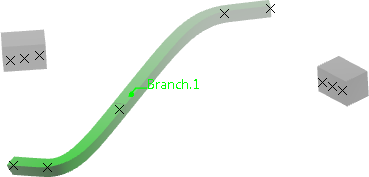
-
Create a distant link between a device and a branch point:
- From the Device section, click Connect Devices
 .
. - In the work area, select the device.
- Hover over the branch to display the available extremities, and click a branch point.
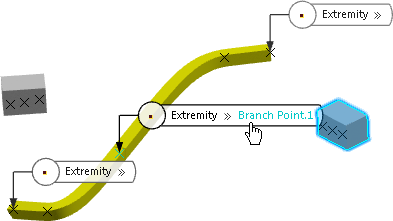
The distant link appears in the
3D area.

- Click OK to create the distant link.
-
Create a distant link between a device and an intermediate point on a branch:
- Click Connect Devices
 .
. - In the work area, select the device.
- Hover over the branch and click to define an intermediate point.
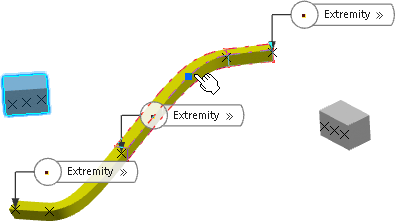
The distant link appears in the
3D area.

- Click OK to create the distant link.
- Click Link Review
 to check the connectivity again.
to check the connectivity again.Both devices are now connected to the branch.
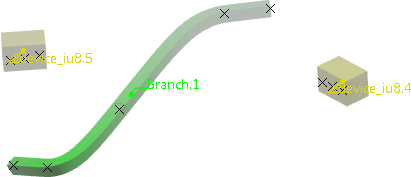
- Click Update All
 .
.Created distant links are aggregated under the
Engineering Connections node in the
tree.
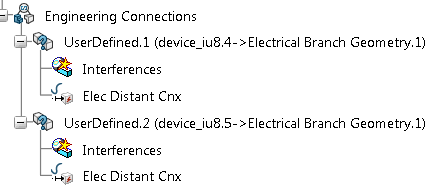
Note:
If you split or merge branches, distant links are kept.
- Optional:
Edit a distant link:
- Under the Engineering Connections node, double-click an Elec Distant Cnx object.
The Engineering Connection Definition dialog box displays the properties of the distant link according to its end extremity.
- To change the end extremity of the distant link, click Link To and select or create another point.
- To edit the distance separating the device and the branch, edit the Ratio or the Length value.
This modification is only possible for a distant link whose end extremity is an intermediate point.
You can now route your conductors through the created distant links.
When you select a conductor routed through a distant link, the blue line symbolizing the conductor route appears between the distant link end extremity and the device cavity.