-
Activate the Useless Point Deletion option:
- Select a branch and then, from the Branch section of the action bar, click Immersive Branch Definition
 . .The Branch Properties panel appears. - From the panel, click Unused Point Deletion
 . .The icon is highlighted  to notify the option activation.
-
In the 3D area, select a passing point.
-
From the context toolbar, click Remove from Route
 . .
The passing point is removed from the branch route and the point is deleted.
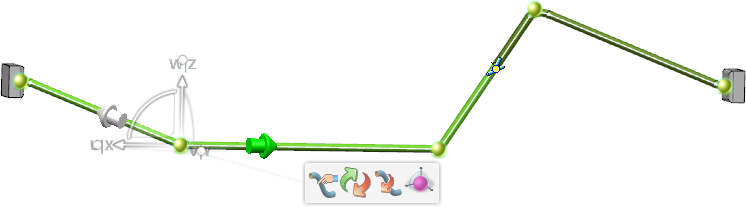 -
To cancel your manipulations, press
Escape or close the
Branch Properties panel.
-
To validate your manipulations, click in the 3D area or press
Enter.
Note:
To deactivate the Unused Point Deletion option, click the dedicated icon  in the Branch Properties panel. in the Branch Properties panel.
|
 in the Branch Properties panel.
in the Branch Properties panel.