-
From the
Branch section of the
action bar,
click
Obstacles
 . .
The
Turbo flex obstacles dialog box appears.
-
In the
work area,
select the objects that are obstacles to the branch route.
Selected objets are listed in the
dialog box and are highlighted in the
3D area.
-
Click
OK to validate your selection.
In the
3D area,
the branch is highlighted in red because it is not up-to-date.
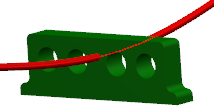
-
From the
standard area,
click
Update
 . .
- The branch shape is updated taking into account the geometry of
the product and respecting the imposed length and bend radius.
- Selected objects are no longer obstacles to the branch route.

|