Generating the Documentation | |
| |
- Select the required electrical physical system.
-
In the Documentation Process panel, click
Validation to validate the selected content.
The expanders between following are displayed under Report:
- Electrically disconnected branches: Under this, all the branches which are open ended or electrically disconnected are listed.
- Branches without curve: Under this, all the branches which are not linked to any curve are listed.
- Loops in data: Under this, all the elements which are forming
the loop in the harness data are listed. These elements will be displayed in orange
 .
. - Check for multiple networks: Under this, all the networks
connected to current electrical physical system are listed. By default, the biggest
network among the connected networks is flattened.
Color Significance 
Network to be flattened 
Other identified connected networks To flatten the required network, you can right-click the required network and click the Select network.
- Click Validation again to reinitiate the selection of electrical physical system.
-
Click Generate Layout to generate the documentation of the
flattened content.
Two tabs are created:
- In a new tab, the
2D drawing of the flattened harness is generated according to the preferences set in
the GVS file.
Annotations such as the connector information table, cutting lines, and symbols appear.

- In another new tab, the
flattened layout of the harness is generated under a new product.
The harness backbone is aligned on the x-axis and the content is scaled and dimensioned according to the preferences and the sheet template.
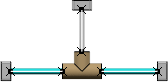
- In a new tab, the
2D drawing of the flattened harness is generated according to the preferences set in
the GVS file.