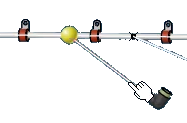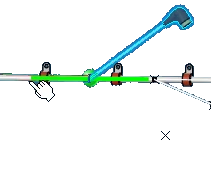Mirroring Branches | |||
| |||
Notes:
- The selection of the mirror axis is dependent on the pivot position. All segments excluding the mirrored segment connected to the pivot are candidates for axis selection.
- The rolled portion of the segment cannot be selected as the mirror axis.
- The Mirror command cannot be used on arranged segments. These segments cannot be selected. A message appears along with an excluding sign.
 .
.