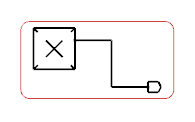Both Ends of the Route are Connected and Not Displayed in the Diagram View
You can route an electrical route line where both ends are connected. The Route in View command can route the electrical route line in the following case.
- The two components are placed in the diagram view and are not connected
- If the two components connected to both ends of the route are placed in the diagram view, the
connection points connecting the route will be highlighted.
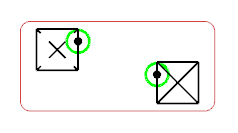 Note: If one of the components has no connection point in the diagram view, the center of the component will be highlighted. You can click anywhere on the symbol to create the connection point.In that case, you can:
Note: If one of the components has no connection point in the diagram view, the center of the component will be highlighted. You can click anywhere on the symbol to create the connection point.In that case, you can:- select both connection points to connect both components

- select only one connection point and end the route with a sheet connector.

Note: The route cannot end in space in this case. - select both connection points to connect both components
- Two components are placed in the diagram view and one component is connected
- If one component is connected to a route finishing as a sheet connector, the Route in
View command will connect automatically the route to the connection point
of the second component. The other end of the route will be a sheet connector as
well.
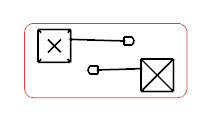
- Only one symbol is placed in the diagram view
- If only one symbol is placed in the diagram view, the Route in View
command will connect automatically the first end of the route to the component. The
other end of the route will be a sheet connector.