 -
Double-click the diagram view (Diagram View
1) containing the first sheet connector you want to link.
-
Click the sheet connector representation.
-
On the
context toolbar,
click
Manage On/Off Sheet Symbol
 . .
The
Manage On/Off Sheet Symbol dialog box appears.
-
In the Manage On/Off Sheet Symbol dialog box, select
the required off-sheet connector to be linked with the first one.
Both off-sheet connectors are paired. The text templates are updated
with the name of the net branch connecting the other off-sheet connector. 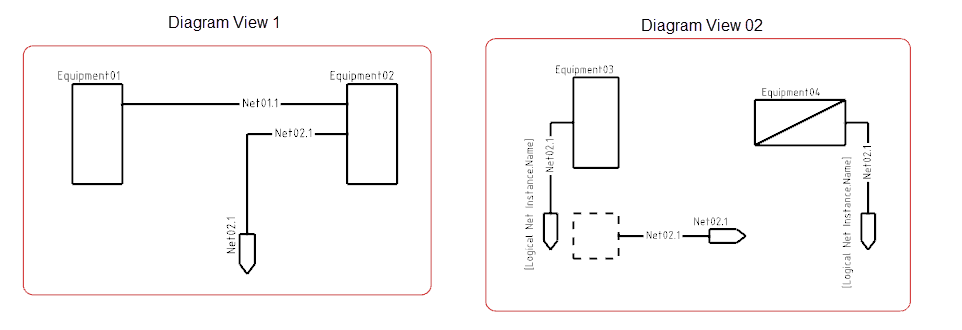
-
Double-click the second diagram view (Diagram View
2) containing the second sheet connector you want to link.
-
Click the sheet connector representation.
-
On the
context toolbar,
click
Manage On/Off Sheet Symbol
 . .
The Manage On/Off Sheet Symbol dialog box appears. Two sheet
connectors representations appear in yellow, which means they are already
paired. If you select one of them, a message informs you that you are about to
break this pair to create a new one.
-
Select the free off-sheet connector (green bullet).
Both off-sheet connectors are paired. The text templates are updated with the name
of the net branch connecting the other off-sheet connector. The off-sheet
connector representation is replaced with on-sheet connectors representations.

|

