-
In the tree, right-click the logical
reference and select
Insert Existing Logical
Component.
The
Select an existing logical component dialog box
appears.
-
Click
From Session tab, and click
Retrieve Loaded
Data.
- In the list, select the connector reference.
- Click OK to close the Select an existing Logical component dialog box.
The Route Command dialog box appears. - Move the symbol over the other one.
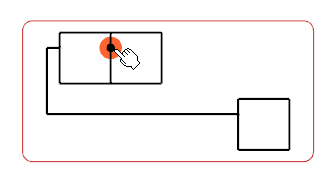
Your pointer turns
to a hand when a port is selected:
 -
Click to validate the insertion.
The symbol is connected.
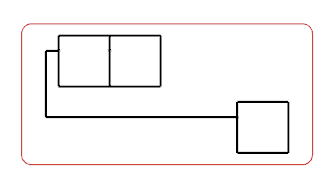
Note:
The inserted symbol can be rotated to make coincident connector ports.
|