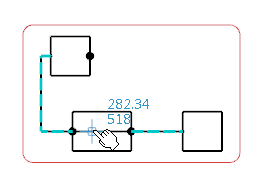Insert a Symbol on a Route
You can insert a symbol on a route.
| Important: The inserted component must be a splice or a disconnect. |
Before you begin: Open an existing diagram view containing:
- A logical reference under the Logical node
- A disconnect with symbol representation
- A route between two symbols