Before you begin: In an active diagram view, a route connects two
equipments.
-
Double-click the route.
Blue handles appear on the route.
-
Select a segment handle and drag it to the required location.
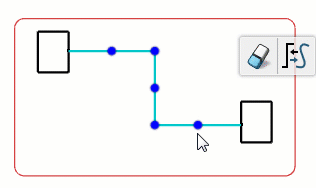
Notes:
When dragging the point to this new location, a preview appears to
display the potential result.
The path of the route is modified. Three new segments are created to form an
opened rectangle.
-
Select a corner handle and drag it to the required location.
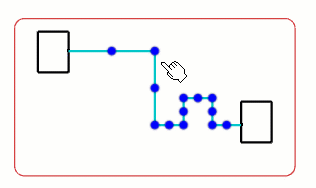
Note:
You cannot drag a corner handle beyond the plane formed by the two segments around
the manipulated point.
- If a corner handle is dragged to the inside, two new parallels to the original
segments are created.
- If a corner handle is dragged to the outside, four new segments are created. The
first and the last new points are automatically placed in the middle of both
segments around the manipulated point. The pointer defines the location of the third
point.
-
Click to validate the new path of the route and exit the route edition mode.