-
From the Layout section of the action bar, click
Generate Zones from Pattern
 . .
-
For each of the four types of subdivisions:
-
Choose a zone category depending on their reading direction.
Notes:
- The Horizontal Subdivisions and Bottom or
Top Subdivisions can only be zones with a top or bottom reading
direction.
- The Vertical Subdivisions and the Left or
Right Subdivisions can only be zones with a left or right reading
direction.
- Zones category with an Inside reading direction are not
processed for the zones automatic generation.
-
For each defined zone category, set a From and
To value.
Note:
Once the zone category is selected, the
From and To fields are automatically
filled with the first and the last zone names available for this zone category.
A preview is displayed to show the result according to the
selection.
-
For each subdivision, you can define offsets which are the distance between the diagram
view and the zones border.
Note:
If zones have been defined for the Bottom or Top
Subdivisions, a 10 mm horizontal and vertical offset is automatically
proposed.
-
Click OK to generate the zones in the active diagram
view.
The zones are generated from left to right and from bottom to top taking all the
available zone names between the From and the
To value. 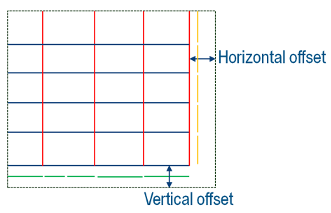
|