Edit the Properties of the Selected Objects
-
Select an editable cell in the Spreadsheet table.
Tips: - You can multiselect objects, and then enter a value in the
last selected row to modify this property for your selection.
Note that you can edit the effectivity for a multiselection of objects only if their parents have common configurations. For more information about configuration and effectivity, see Configured Engineering User's Guide.
- When you multiselect objects, activate the
Anchor Balloon
 mode to display the commands in the title area.
mode to display the commands in the title area.
- You can multiselect objects, and then enter a value in the
last selected row to modify this property for your selection.
-
Depending on the selected cell, do one of the following:
- Enter your property (text, real, or integer)
- Select a value from the list (for example, select a port direction)
- Assign an effectivity: Evolution or Variant (if you work in a configured environment)
-
If you selected a multiline property (indicated by this symbol
in the cell:
 ), press
Enter to add a carriage return and then
click
Validate.
), press
Enter to add a carriage return and then
click
Validate.
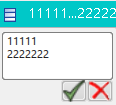
-
If you selected a property with multiple values (indicated by an
arrow icon next to the list of values), an editor panel appears. Use one of the
following commands:
- Add Value

- Remove Value

- Move Up

- Move Down

Important: For a multiselection of objects: - Click Remove uncommon values to remove all the values that are not shared by all the selected objects. By default, this option is cleared.
- Modifications are applied to the selected rows. To select or clear all values, click Select all values or Deselect all values.
- Add Value
-
To validate the modification, click outside the cell.
Note: From the context menu, you can also:
- Edit the properties by selecting Properties
- Edit the effectivity by selecting either:
- Configuration > Edit Evolution Effectivity of Instance
- Configuration > Edit Variant Effectivity of Instance
Note that the effectivity display is reduced in the Spreadsheet, to reduce the size of the cell:
Effectivity display in the app (with Edit Properties) Effectivity display in the Spreadsheet (A and B) or (B and C) B and (A or C)