-
In the Probes
 panel, right-click Dynamics, select Edit, and select the object on which you want to perform dynamics analysis. panel, right-click Dynamics, select Edit, and select the object on which you want to perform dynamics analysis.
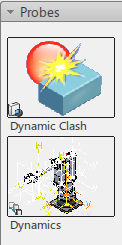
The Dynamics dialog box and the B.I. Essentials Dynamics Declaration Status legend appears. The Dynamics dialog box is a table that can be undocked and pinned. The item you select appears with the bounding box used to calculate the object's size and space in the simulation. It also has information about the current dynamics parameter settings. 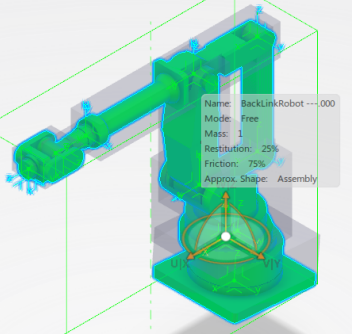
-
Select a row in the Dynamics dialog box, and in the Shape column, change the entry to Cylinder.
The new bounding box for the part associated with the row is appears with its default dynamics settings.

-
Use the Robot attached to the bounding box to modify the cylinder's orientation.
-
Use the manipulator arrow to modify the size of the bounding box.
-
Modify additional parameters such as mass and friction.
-
When the parameters are correctly modified, close the Dynamics dialog box, right-click the Dynamics probe thumbnail, and select Activate for Simulation.
The thumbnail has a check, indicating it has been activated. When you run the simulation, the
friction, bounding box, and mass parameters are taken into account.
|