Propagating a Flow or a Type to Connected Interfaces | ||||||||
|
| |||||||
The convenient port flows/types are updated.
Notes:
- When the wizard reaches the main flow association or logical port of a MUX/DEMUX, the following operation are performed:
- Creation of a new MUX/DEMUX associated to the target flow/type
- Replacement of the old MUX/DEMUX by this new one
- When possible, reconnection of those connections previously pointing to the ports of the replaced MUX/DEMUX.
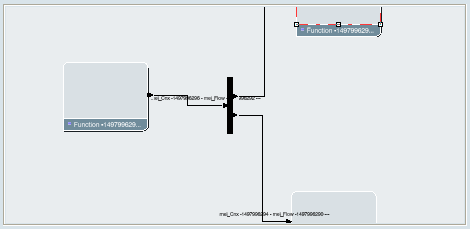
The reconnection of the MUX/DEMUX can fail for the secondary ports if the substructure of the new flow or type is too different from the one of the old flow or type. In such a case, you have to manage them manually.
- If the wizard reaches a secondary port of the MUX/DEMUX, the MUX/DEMUX is ignored and the wizard switches to the next entity to update.
