-
Select the functions or
logical components with
behaviors that need to be updated.
Notes:
- You can multiselect
functions and
logical components by
pressing the
Ctrl button when selecting.
- You can mutliselect
a mix of functions and logical components at the same time.
-
From the
Behaviors section of the
action bar,
click
Modelica Versioning
 . .
The
Versioning dialog box appears.
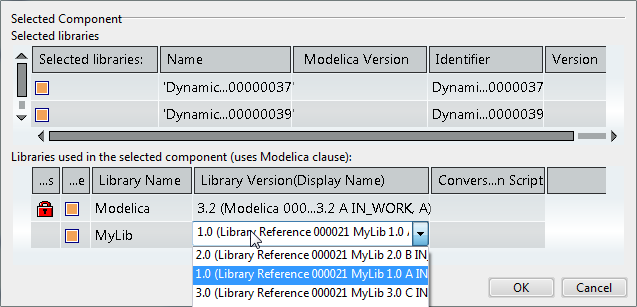
-
To modify the library version of a library used by the selected
behavior, do the following:
-
If the library is indicated by a hanglock in the
Status column, the library with this
version is loaded in session and you cannot change the version. Right-click and
select
Unload uses.
The result is:
- The library is
unloaded from session.
- The library is
unlocked in the dialog box and you can change the version.
-
Select another library version from the drop-down list in the
Libraries used in the selected component
area (see figure above).
- You can select:
- Any library
version from the database, provided that a version of the library is not loaded
in session.
- The current
library version for a library that is loaded in session.
- You cannot select any
library that you do not have license for; this is indicated by the icon
 in the
Status column. in the
Status column.
Once a new library version for the
library to be used is selected, a conversion script might be proposed from the
Conversion Script column.
-
Click
OK to validate the changes.
-
If you have unloaded any library to be able to change the version,
reload the library.
-
Select
to save the changes.
|