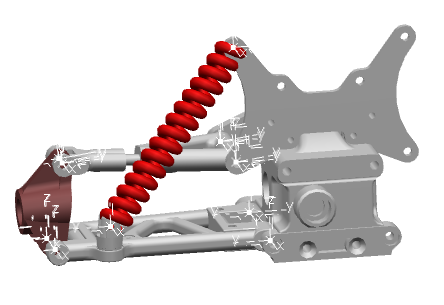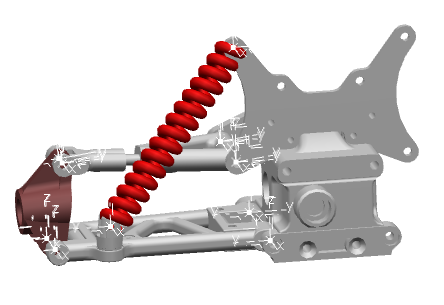- From the Behaviors section of the action bar, click Execution Setup
 .
.The
Execution Setup dialog box appears.
- Optional: In the General tab, the Content of 3D animation area, select the convenient option:
- Display Modelica shapes (from Modelica Standard Library) to activate the display of Modelica shapes.
- Display 3D glyphs (from CATIA Modelica library) to activate the display of 3D glyphs.
- From the App Options panel, activate Geometry
 to display 3D.
to display 3D.To access the
App Options
panel, from the
Tools section of the action bar, select
App Options
 .
.
- Perform the virtual execution by clicking Simulate
 .
.
You can visualize the 3D glyphs or Modelica shapes in the 3D animation.