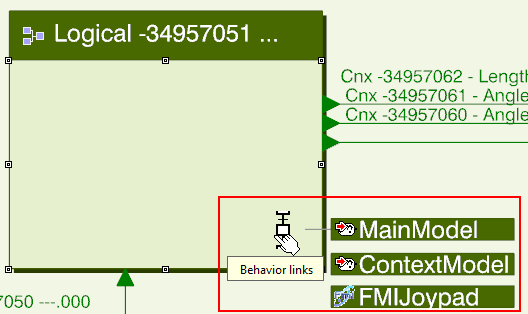Select a Behavior Using a Command from the Action Bar
You can select a behavior using a command from the action bar.
-
Select a function or logical component.
Important: Behavior tags are only supported for Dymola behaviors, Context behaviors, and FMI behaviors. Logical-Physical models do not support behavior tags. -
From the Behaviors
section of the action bar, click Behavior
Selection
 .
The Behavior Selection dialog box appears. It displays the structure of the selected logical component or function, including the behaviors.Notes: These notes describe what you can do in the dialog box except activation of representations and behavior selection. Those are described in later steps.
.
The Behavior Selection dialog box appears. It displays the structure of the selected logical component or function, including the behaviors.Notes: These notes describe what you can do in the dialog box except activation of representations and behavior selection. Those are described in later steps.- In the FL Structure column, you can
expand nodes down to single behaviors.
Tips: - You can filter the result using the Hide inactive node hierarchy and Hide branches without behavior options.
- You can right-click any node and select any of
Center tree
 , Collapse All, and
Expand All
, Collapse All, and
Expand All
 to control the display of that node.
to control the display of that node.
- A single behavior line displays both the representation
reference and the behavior name, to compress the
dialog.
Tip: For Dymola behaviors, you can right-click the behavior line and select Main Model Attributes to be able to change, for example, the name of the behavior. - Dymola context behaviors are presented as virtual nodes
Context Behavior
 .
. - If any behavior tags are present, they are displayed in separate columns.
Tips: - If you have many tags, you can use the
Column Manager to select what
columns to display. Right-click any of the column
headers and select Open Column
Manager
 .
. - To display a selection of columns, select the columns by pressing Ctrl and click on the column names, and then click Show Selection.
- To hide a selection of columns, select the columns like above, and then click Hide Selection.
- As an alternative, you can, in the Column Manager, show or hide columns by clicking the checkbox in front of the column names.
- You can rename or delete a tag by right-clicking
the tag column header and select Change
tag name
 or Delete tag
or Delete tag
 .
.
- If you have many tags, you can use the
Column Manager to select what
columns to display. Right-click any of the column
headers and select Open Column
Manager
- If undocked, you can minimize the
Behavior Selection dialog box. If
minimized, it is represented by an icon
 on the right side of the
screen.
on the right side of the
screen.
- In the FL Structure column, you can
expand nodes down to single behaviors.
-
To select what functions or logical components containing behaviors
that should be active, you can do the following:
- For a function or logical component that contain behaviors as children, you can directly activate the corresponding checkbox in the X column of the dialog box.
- You can multiselect functions or logical components, right-click
them and use any of the following commands:
- Enable item(s)

- Disable item(s)

- Inverse Enable/Disable status for
item(s)

Note: If you have any behavior selected, these commands are not displayed. - Enable item(s)
Important: - For a function or logical behavior to be active, it must be selected as active, but all enclosing functions or logical components (higher up in the hierarchy) must also be selected as active.
- If a function or logical component is not active, no behavior in this function or logical component is executed, even if the behavior is selected. This also includes all behaviors in subtrees of this function or logical component.
- For a behavior to be active, it must reside in an active function or logical component
as described above, but it must also be selected, indicated
by
 in the X column. For selection, see
the following steps.
in the X column. For selection, see
the following steps.
-
To select behaviors by behavior tags, do the following:
The tag selection is applied on all behaviors in the dialog box.
For information about creating behavior tags, see Creating and Editing Behavior Tags.
-
In the dialog box, click Select from
tags.
The Selection From Tags dialog box appears.
-
In the Tags filter group, select the tags
you want to use for selecting behaviors.
- You can select several tags
- All tags in the model are displayed
-
In the Select behavior group, select
between:
- If the behavior should be selected if at least one selected tag matches
- If the behavior should be selected if all the tags match
Important: If several behaviors matches, only the first one found is selected. -
In the No matching tag group, you can
select what happens if the tag selection does not match any
behavior. The alternatives are:
- Deselect component meaning that the component opened in the dialog box is deselected
- Keep current behavior selection
- Click OK to apply the selection.
-
In the dialog box, click Select from
tags.
-
To select behaviors directly in the in the X
column, select or deselect the corresponding circle.
Behaviors selected to be active are indicated by
 , deselected ones are indicated by
, deselected ones are indicated by  .
.Tip: You can use this to modify a previous selection by behavior tags. - Optional:
You also have some ways of managing behavior selection from the context
menu of nodes in the FL Structure column, by
right-clicking a node and selecting any of:
- Select higher level in hierarchy
This command selects the first behavior searching from top of the tree. Behaviors on lower level are deselected.
- Select behavior of deepest level in
hierarchy
This command selects deepest level behaviors on each branch in the tree. Higher level behaviors are deselected.
- Select higher level in hierarchy
The following is the result:
- The selection of behaviors is applied immediately.
- The tags are saved when the model is saved.
Important: The tags are saved, but not the tag selection. If you close the session an open the model again, you must redo the tag selection. Consider creating a scenario in Behavior Experience to be able to save the tag selection as well.
| Important: You can perform other actions, for example, adding new components and behaviors, when the Behavior Selection is displayed, expanded or minimized. However, to see the results of these actions in the dialog box, you have to close it and reopen it. |
You can now execute your model.