- Double-click the spline in the tree to
enter the Sketcher.
- Delete the spline.
- Click Profile
 and draw a line to join end points of the spline.
This is to change the deleted spline into a simple line.
and draw a line to join end points of the spline.
This is to change the deleted spline into a simple line. - From the standard area of the action bar, click
 . .
The Update Diagnosis dialog box is displayed,
indicating that three features cannot build themselves.
- Click Edit to edit edge fillets.
A warning message is displayed, indicating that two edges cannot be
used. - Click OK to close the message.
The Edge
Fillet Definition dialog box is displayed. - Click Display Only Parents.
The edge fillets and draft are deactivated. You can now select the
missing edge.
- Select the required edges.
- Click OK in the Edge Fillet Definition
dialog box.
The first edge fillet line has disappeared from the
Update Diagnosis dialog box.
- Select a second edge fillet and click Edit.
A warning message is displayed, indicating that an edge
cannot be used, the Edge Fillet Definition dialog
box is displayed.
- Click OK.
- Edit draft.
After a warning message, the Draft Reflect Line Definition
dialog box is displayed.
- Click Display Only Parents.
- Select second edge fillet.
- Click OK.
The 3D shape is rebuilt.
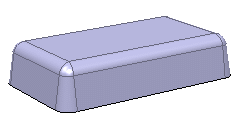
|