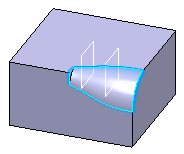Creating Chordal Fillets | ||||
|
| |||
-
From the
Refine or the
Essentials section of the
action bar,
click
Edge Fillet
 .
The Edge Fillet.x dialog box appears.
.
The Edge Fillet.x dialog box appears. -
Select an edge.
The selected edge appears in the Object(s) to fillet box. The app displays the radius value.
Tip: The icon available in the Object(s) to fillet box, lets you edit the list of the faces to be filleted. -
Select
 , next to
the Radius box.
Radius box is now renamed as Chordal length.
, next to
the Radius box.
Radius box is now renamed as Chordal length. - Double-click on the chordal length value in the work area to access the Parameter Definition dialog box.
- Define the value of the chordal length.
- Click OK.
-
In the Variation (
 ) section of
the dialog box, select the Control points box.
The app detects both vertices of the edge and displays two identical chordal length values.
) section of
the dialog box, select the Control points box.
The app detects both vertices of the edge and displays two identical chordal length values. - Select the required points.
You can select the points:
- On the edge, on the fly
- Which are previously defined
- Using cutting planes
Note: To remove a point from the selection, select the point again. You can add as many points as required. You can also click > in the Control points box to define a fillet with variable width at the intermediate points you specify.The chordal length value is displayed at these points. - Select the required point and define individual chordal lengths for each.
You can also use the spinner to change the chordal length.
The chordal length is displayed on the selected point. - Select OK.
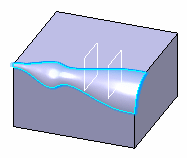
- In the Variation list, select the variation mode. For more information about variation modes, see .
-
Select the Conic parameter check box.
It allows you to vary the section of the fillet. For a parameter comprised between or equal to:
- 0.5, the resulting curve is a parabola
- 0 < parameter < 0.5, the resulting curve is an arc of an ellipse
- 0.5 < parameter < 1, the resulting curve is a hyperbola
Conical fillets do not handle twist configurations. If a twist is detected, the fillet operation fails.
If the fillet surface curvature is lower than the support curvature, fillet surface relimitation may fail. In such cases, the conic parameter has to be decreased.
- To edit this fillet, double-click EdgeFillet.x node in the tree. Click Options to access the Limiting element(s) option.
- Select the limiting elements.
- Click the arrow to reverse
the direction to specify which portion of material is kept.
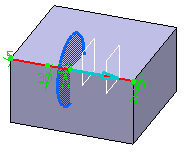
- Click OK.
The variable radius fillet is trimmed to the limit you have selected. The final fillet looks like this: