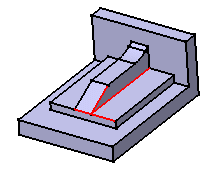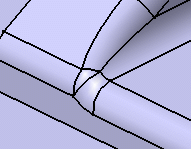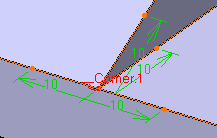- From the Refine section of the action bar, click Edge Fillet
 .
Fillet the multiple edges as shown in the example. .
Fillet the multiple edges as shown in the example.
To obtain the shape we need for our scenario,
select the edges counterclockwise.
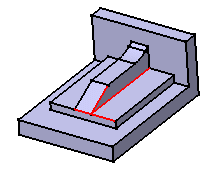
- The shape style of the resulting corner is not satisfactory.
- Right-click the Blend corners box and select
Create by Edges or Vertex.
In this example, only one corner is detected.
The app shows it in the 3D.
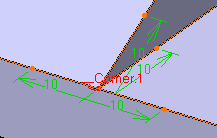
- The setback distance determines for each edge a free
area measured from the vertex along the edge. In this area, the system
adds material so as to improve the corner shape.
- Enter required value in the setback distance box.
- Click Preview.
To edit the distance for a single edge, click the corresponding value and enter new value in the Setback distance box.
The setback distance for a single edge is changed. -
Repeat the operation for other edges also, if needed.
The corner is reshaped and now looks aesthetically satisfactory. 
|
 .
Fillet the multiple edges as shown in the example.
.
Fillet the multiple edges as shown in the example.