-
In the cell of the first line and the Prevention Controls column,
drag Prev1 and Prev2.
A new group number is computed and assigned to each dragged requirement. It is displayed in the upper-left side of the tile.
In this scenario, the first number is 1 and the other is 2.
-
In the cell of the first line and the Detection Controls column, drag
Detect1 and Detect2.
In this scenario, the computed group names are 3 and 4. 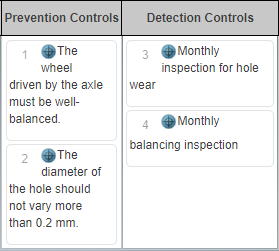 -
To associate the preventions with the detections using
groups:
-
Click number 4 to edit and change the number of the group to 1, and then press
Enter.
The tile takes the first position in the cell.
-
Click number 3 to edit and change the number of the group to 2, and then press
Enter.
After each change, the tiles are reordered in ascending order.
-
Drag Detect3 into the detection cell.
It is assigned the group number 3.
-
Click number 3 and enter 2.
Two detection controls are now associated with a prevention
control.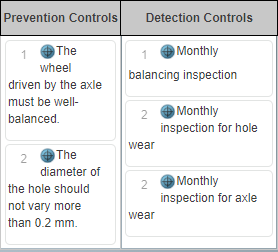
|