Recognizing a Fillet | ||
| ||
- From the Recognize section of the action bar, click Manual Feature Recognition
 .
The Feature Recognition dialog box that appears displays a list of features you can recognize.
.
The Feature Recognition dialog box that appears displays a list of features you can recognize.Important: Using this product release, the features you can recognize are the following ones: - Pad
- Hole
- Fillet
- Chamfer
- Shaft
- Groove
- Boolean
- Draft.
- Keep the Fillets option.
- Select the face as shown.
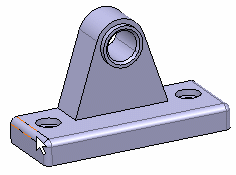
Once selected, the face is displayed in pink.
As Chain Faces check box is checked by default, the app includes propagated faces in the selection. This is why the Selected Objects box shows two faces. The selected faces are highlighted in the work area too. Notice that not all of the propagated faces are included in the selection. Here, the Chain Faces operation has stopped on the fillet intersection. Therefore, you need to select the remaining faces manually.
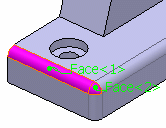
- Select the other non-planar faces of the 3D shape.
The Selected Objects box now includes seven faces.
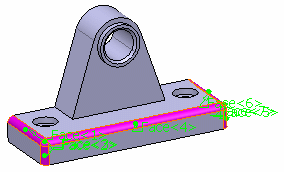
- Select Show labels check box to show or hide the face labels.
- Click OK to confirm and close the dialog box.A fillet feature has been recognized. EdgeFillet.1 has been added to the tree, meaning that it is now possible to edit this feature.
Important: The app can recognize several fillets in a single step.