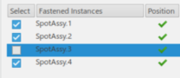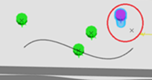Selection of Objects
To reposition fasteners, you must select fastener instances by doing one of the following:
- Select fasteners instances from the tree or the 3D area. Alternatively, the selection can be done by selecting Selection Wizard.
- Select bundles: all the fasteners grouped in the bundles are automatically selected.