-
In the work area, select the fasteners for which you need to generate a
report.
The elements and the parent of the highest level are selected.
-
From the Fastener Section of the action bar,
click Short Report
 . .
- Optional:
Customize the report by selecting the options you need:
-
Long report: adds projection results, user-defined additional
information, and fastener components information for each fastener.
-
Include comments: specifies that the report starts with the
commented header block showing keywords description.
-
Ordered zones sorting: available with long reports only.
Specifies how the fastener part specifications and projections are ordered in the
report. If the option is selected, they appear in the order in which the spot fastener
crosses the fastened parts. If cleared, no particular criterion is applied, that is,
the order is the same as fastened parts order specified in the fastener
connection.
-
Translate coded values: defines attribute values belonging to a
predefined list of codes are translated according to the NLS (National Language
Support) set-up.
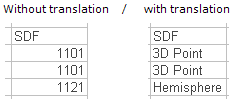
- Click OK.
- Open the report file.
|