Modify the Stacking
-
Right-click the fastener you want to modify, and select Modify Spot or
Bead Fasteners
 .
Note: You can also access Fastener Edition
.
Note: You can also access Fastener Edition from the Fastener section of the action bar.
from the Fastener section of the action bar. -
Use the different commands to reorganize the stacking.
 : deletes a stacking part.
: deletes a stacking part. : reorders
the stacking part by moving the selected part up in the order.
: reorders
the stacking part by moving the selected part up in the order. :
reorders the stacking part by moving the selected part down in the order.
:
reorders the stacking part by moving the selected part down in the order. :
reverses the current stacking order.
:
reverses the current stacking order.
If the bundle is already available, the fastener is moved to the existing bundle. If no bundle is available, the fastener is moved to a new bundle.


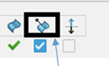
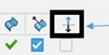
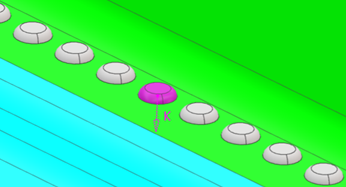
 .
.