Legacy - Locating the Engineering Template | ||
| ||
-
Click a location command:
Option Description 
Explicit Mode You can explicitly valuate the positioning of the fastener instance by selecting a point or a surface where the fastener is to be created.
You can also select a circle to position the fastener at the circle center. To use this location mode, you need to create or select an existing representation. The selected fastener will be created at the selected circle center only if the circle representation is loaded. Otherwise, the fastener will be created at the circle border.
Important: Using this location method, no constraints are created between the geometry and the fastener instance. 
On Point Mode Positions the origin of the fastener instance according to a selected point.
You can also select a circle. The fastener will then be created at the circle center. To use this location mode, you need to create or select an existing representation.

On Curve Mode Positions the fastener instance origin according to a point defined on a selected curve. You can use the ruler or change the values to modify the location of the fastener along a curve.
Using this location method, you are required to create a positioning 3D shape.
Important: To automatically constrain the I axis of the spot fastener instance Constrain the spot fastener's I axis must be selected. For more information, see Fastener Creation. A context toolbar displays the following commands:
Option Description 
Instances Defines the number of instances to be created. The distance between two successive points is automatically computed and fasteners are equidistant.
Fasteners are associated with curve lengths. If the curve length is increased or decreased, all the spacings of the fasteners are updated automatically. Also, fasteners are associated with the first fastener position.

Pitch Defines the spacing value between two consecutive fasteners. The total distance between two consecutive instances should not exceed the working curve length.
Tip: The Best Fit Pitch and Instances  command is available and automatically computes the best
pitch and the corresponding spot instances. It lets you optimize the
distribution of the created spots on the working curve length.
command is available and automatically computes the best
pitch and the corresponding spot instances. It lets you optimize the
distribution of the created spots on the working curve length.
Fasteners are associated with the first fastener.

Instances and Pitch Defines the number of instances and spacing value. Spots are created towards the end point and can be created after the end point.
Fasteners are associated with the first fastener

With End Point Specifies that the last created spot is located on the end point.

Without End Point Specifies that the last created spot is not located on the end point.

Parallel Curve on Surface Specifies a surface on which a parallel curve is created. Fasteners are created on this parallel curve.
Fasteners are associated with the first fastener. When you edit the first fastener and modify its location, all the other fasteners are updated.
The ruler is available to specify the distance of the parallel curve.

Length Defines the ruler in mm.

Ratio Defines the ruler as a ratio of the curve length.

Start Extremity Specifies that the first spot is positioned at the start extremity of the curve.

Middle Specifies that the first spot is positioned at the middle of the curve.

End Extremity Specifies that the first spot is positioned at the end extremity of the curve.

On Surface Mode Positions the fastener instance origin according to a point defined on a selected surface. You can use the ruler or change the values to modify the location of the fastener along the surface.
The surface middle point is considered as the reference point for the horizontal and vertical rulers.
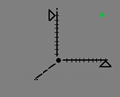
Important: To automatically constrain the I axis of the spot fastener instance, you must select Constrain the spot fastener's I axis. Using this location method, you are required to create a positioning 3D shape.

Bitangent Mode Positions the fastener instance origin at the center of a circle which is tangent to two selected curves and by defining the circle radius.
Using this location method, you are required to create a positioning 3D shape.
A context toolbar is displayed.

Tritangent Mode Positions the fastener instance origin at the center of a circle which is tangent to three selected curves.
Using this location method, you are required to create a positioning 3D shape.
A context toolbar is displayed.
If parts are already defined in a stacking, they are visualized in shading mode. Only the parts that can be selected for creating the new stacking then are transparent.
If no parts have been previously defined in a stacking, then all the parts are visualized in shading mode.
-
Click anywhere in the 3D area to validate the selection of the location method.
Tip: As an alternative, click >> in the Timeline panel.