Fill the Space between Surfaces
You can fill the space between multiple surfaces.
- Define the Deformation direction.
-
Select the edge of the first surface.
- Select the edge of an adjacent surface.
-
Select the edge of all other surfaces, still going from one surface to its direct
neighbor.
Once you have selected the last edge contiguous to the first selected surface, the filling surfaces are created.
-
In the App Options panel, click Continuities to display the continuity tags at
the geometry.
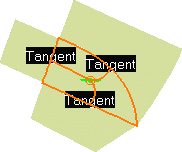
- Right-click the displayed text to edit the continuities.
- Use the handles at the center point to deform the generated surfaces according to the selected Deformation direction.
- Right-click the handle to open the context menu.
- Click OK.