Creating Blend Curves | |||
| |||
-
From the Creation section of the action bar, click Blend Curve
 .
The Blend Curve dialog box appears.
.
The Blend Curve dialog box appears. - Select the ends of the curves you want to connect.The ends of the curves closest to the selected points are connected.


-
Ensure that Continuity
 in the
App Options panel is selected to switch between Point,
Tangent, and Curvature
continuity by right-clicking the labels at the curve.
in the
App Options panel is selected to switch between Point,
Tangent, and Curvature
continuity by right-clicking the labels at the curve.
-
Ensure that Contact Points
 in the App Options panel is selected to display the contact points on the blend curve
endpoint.
in the App Options panel is selected to display the contact points on the blend curve
endpoint.
- To modify the blend curve connection to the initial curves, do one or both of the following:
- Move the cursor close to the contact point and drag the handle.
- Right-click a contact point and move the handle using the Tuner dialog box.
-
Ensure that Tensions
 in the App Options panel is selected to display the tension constraints on the blend curve
endpoint.
in the App Options panel is selected to display the tension constraints on the blend curve
endpoint.
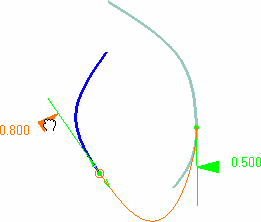
- To modify the blend curve tension constraints to the initial curves, do one or both of the following:
- Slide the displayed tension value along the green segment.
- Right-click the displayed tension value and edit the value, or invert the tension direction using the Tension Tuner dialog box.
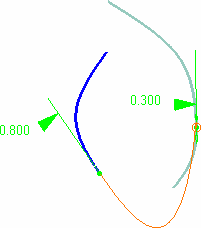
- Click OK.