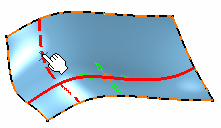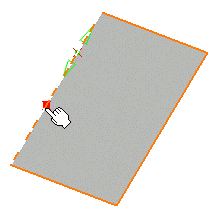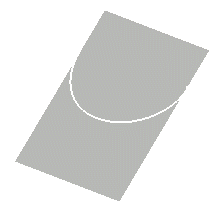Create a Curve Point by Point
You can create a curve on a surface by joining from point to point.
-
From the Creation section of the action bar, click
Curve on Surface
 .
.
- In the Creation Type area, select Point by point.
-
In the Mode area, select the curve creation mode.
- Through points: Creates a multiarc curve passing through each selected point.
- Near Points: Creates a single-arc parametric curve with a specified order and smoothed through the selected points.
- With control points: Creates a parametric curve with the selected points as the control points.
- Select the surface on which the curve to create and click the start position of the curve.
-
Click as many locations as you want the curve to go through.
The curve is previewed as you move the cursor.

-
To modify the shape of the curve during its creation, move the cursor to a control
point and drag the handle.
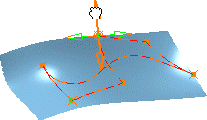
- To edit the position of a control point or keep a record of its position, right-click the control point and select Edit or Keep this point.
-
Double-click or click OK to create the end point of the
curve.
Note: You can toggle trough the 3 modes after the curve creation.