- Select the curve you wish to deform by fitting it to the
geometry.
-
From the Edition section of the action bar, click Fit to Geometry
 . .
-
Select the target element to which the curve should fit.
-
In the Fitting area, define the deformation parameters.
 Tension: Indicates the tension coefficient to be
applied.
Tension: Indicates the tension coefficient to be
applied. Smoothness: Defines the smoothing coefficient to be
applied.
Smoothness: Defines the smoothing coefficient to be
applied.
-
Right-click the Free label to impose a continuity constraint:
Free, Point,
Tangent, or Curvature
-
Click Fit.
The direction is the current Robot direction.
The curve is projected onto the target geometry. 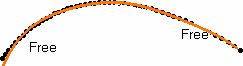 -
Repeat the operation to deform the curve step-by-step and to fine-tune the fit.
- Optional:
Select Automatic trap to reduce the number of points to be taken
into account when the target element is a cloud of points containing many points.
-
Click OK.
The new curve fit as best the cloud of points.
|