-
Click Specialized Tesselation

- from the Analysis section of the action bar,
- in the App Options panel, or
- in the Options section of the Surfacic Curvature panel.
-
In the Fixed 3D accuracy box, enter a tesselation tolerance of 1.0 mm (micron tessellation) and click Apply.
The shaded display of analyses shows a strong aliasing at the boundaries of analysis stripes.  -
Change the tesselation tolerance to 0.001 mm.
The shaded display shows a smooth course of the boundaries. 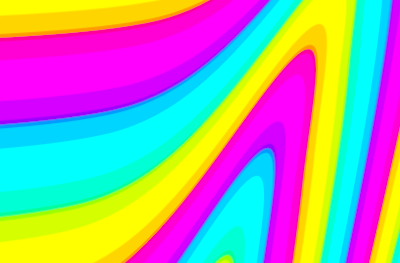
|