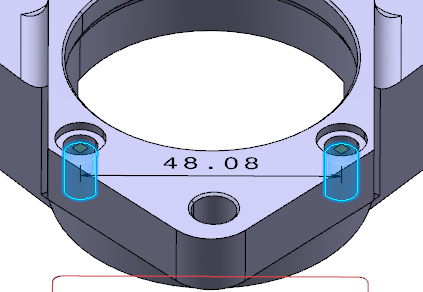A diameter dimension appears
on the first hole during the creation process.
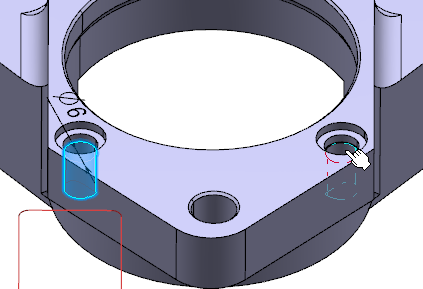
The dimension is pre-created between the two holes and its dimension
anchor points are positioned on their edges. Two yellow diamond handles represent the dimension anchor points.