-
From the
Annotation
section of the
action bar, click Dimensions
 . .
-
Select the first surface as shown on the part.
-
Select the second surface on the part.
The angular dimension appears.
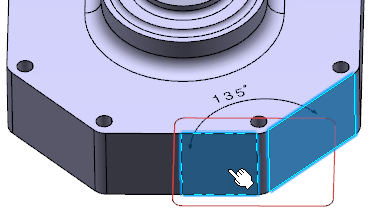
-
Right-click the angular dimension and select Angle Sector >
Sector 4
 . .
The angular dimension is modified.
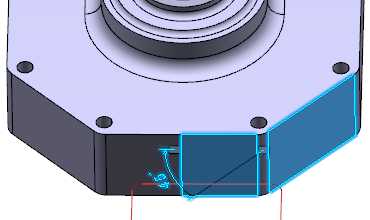
-
Right-click the dimension and select Angle Sector > Keep angle
range.
While transforming the geometry, the position of the angle dimension is
maintained (acute, obtuse, or reflex type).
-
Click outside any geometry to end the dimension creation process.
-
Right-click the angular dimension and select Dimension.x object >
Angle Sector > Sector 1
 . .
The angular dimension sector is modified.
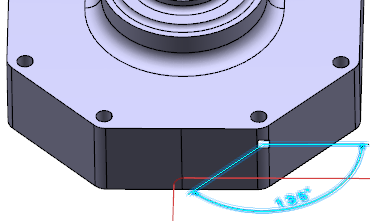
-
From the
Annotation
section of the
action bar, click Dimensions
 . .
-
Select the arc surface as shown below.
By default, the diameter center type dimension is generated. 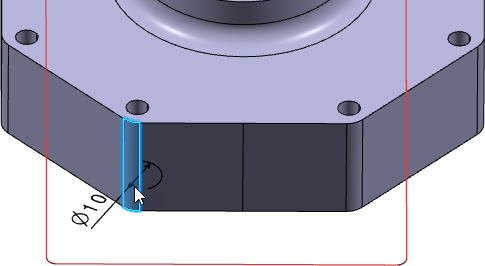 -
To generate the angular dimension, right-click the selected surface and select
Angle.
The angle dimension on a selected circular arc geometry is generated
without creating guiding lines. 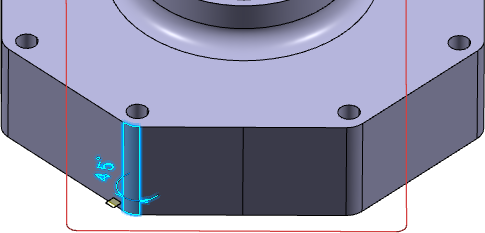 -
Optional: Right-click the angular dimension, select
Dimension.x object > Angle Sector, and select the
required angle sector to be displayed.
|