-
From the
Template section of the
action bar,
Click
Note Object
Attribute
 . .
To make the
Template section available, ensure that you clear
the
Disable template creation check box under
Annotation Set, available in
section.
Restart the session after clearing the check box to take the changes
into account.
-
Select the surface on the part.
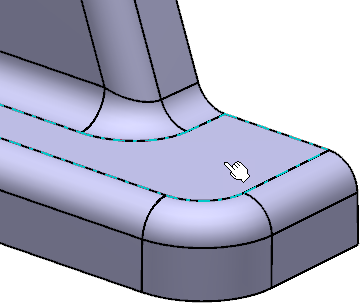
The Note Object Attribute Reference dialog box
appears.
-
Select Ditto in the Graphical
representation and enter the following information:
Type of Noa: Note Object Annotation from a 2D
Component.
-
Click Select an external detail and select the detail
feature in a drawing representation.
The Preview displays the selected detail
representation.
-
Click OK.
The Note Object Attribute is created.

The
Note object
Attribute default name in the
tree
is retrieved from its type.
- Optional:
Modify the text in the 2D component.
The text in the note object attribute is updated automatically.
- Optional:
To remove the reference dittos or details of the NOAs, right-click the
annotation set and select Isolate NOAs.
To create the NOAs with no link to the dittos or details, select the
Isolate the ditto/detail check box under
Note Object Attribute, available in the
tab. Note:
If there are several NOAs
referencing the same ditto or detail, isolating any one of the NOAs isolates
all of them.
|