-
Double-click
the
Front View.x
annotation plane to activate it.
-
From the
View section of the
action bar,
click
Cutting Plane
 . .
The 3D shape is clipped according to the annotation plane in
relation to its normal.
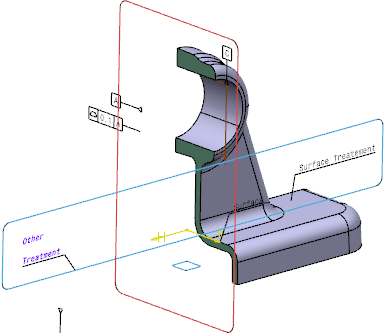
-
Select the
Material option under
Sectioning Properties, available in
expander.
-
Double-click the product containing the 3D shape to activate it.
-
From the
Tools
section of the
action bar,
click
Material Browser
 . .
The
Material Browser immersive panel appears.
-
Drag and drop the
Aluminium material available in the
Materials in session list onto the
PartBody.
A
Materials node appears under the product in
the
tree.
-
Close the
Material Browser immersive panel.
-
Double-click the 3D shape to activate it.
-
Double-click
the
Front View.x
annotation plane to activate it.
Hatchings are displayed.
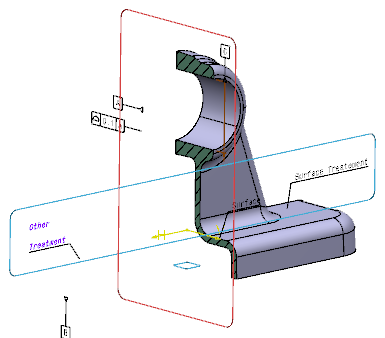
You can clip the 3D shape automatically by selecting the
annotation plane. To do so,
- Ensure that:
- No selection is made in the
work area.
- The
3DMaster query option is on, see
3D Annotation Query.
- Select the
Front View.x annotation plane.
The 3D shape is clipped.
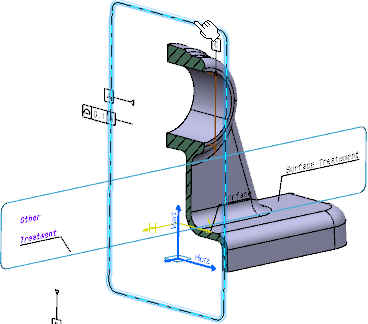
|