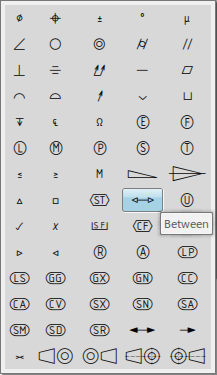|
-
Justification
- Aligns multiple lines of text to the left edge of the text frame. Available
choices are:
- Center Justify: Centers multiple lines of text within the text frame.
- Right Justify: Aligns multiple lines of text to the right edge of the text
frame.
|

|
-
Anchor Point
- Changes the position of the point that connects the text to the drawing or
to an element. Available choices are:
         - Along the top of the text: left, center, or right.
- Along the vertical center of the text: left, center, or right.
- Along the bottom of the text: left, center, or right.
|

|
-
Frame
- Draws a single-line frame around the text. A variety of different shapes is
available.
 No frame
No frame- Variable: It contains frames having variable
sizes.
                     - Fix: It contains frames having fixed sizes.
                     - You can choose to create each frame with either a variable or a fixed size.
For a circular frame, for example,

represents
the variable-size frame, and

(with
the padlock) represents the fixed-size frame.
- You can have multiple fixed size frames for different annotations in the
same drawing. You can change the size of the frames, manage several fixed
sized frames using standard files, and later apply the frame through the Object
Properties panel.
|

|
-
Insert Symbol
- Insert a symbol if the selected element allows it. You can change the
number of icons per row by right-clicking
 then selecting the Set number of icons per
row command. The number of icons is limited to 20. then selecting the Set number of icons per
row command. The number of icons is limited to 20.
-
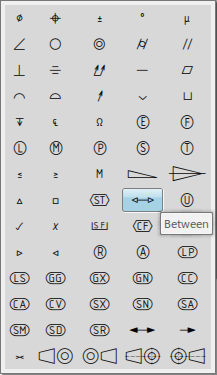
|










 is displayed in the following lists against the favorite items:
is displayed in the following lists against the favorite items: .
.