Creating a Scenario | |
| |
- Double-click the Scenario category in the tree.
-
In the New Scenario dialog box, enter a descriptive
Name. For example, Pit Opt case 1.
The New Scenario dialog box contains support fields for Block model and Terrain Surface. The selection cursor
 indicates which field to activate. Once the field is
active, you can select the geometry support.
indicates which field to activate. Once the field is
active, you can select the geometry support. -
Select the block model's representation reference in the tree.
Important: Once the scenario is created, you cannot change the Block Model reference. -
Select a terrain surface.
Option Description Point cloud Enables you to select a point cloud representation that can contain multiple surfaces scanned at different dates. In such a case, you specify the surface from which the date is selected. Note: If you select a Point cloud within a terrain surface, the Capture Time option becomes available.Polyhedral surface Enables you to select a polyhedral surface of a terrain object in the tree or the 3D area. Usually this is a previously imported triangulated surface from an external format. Important: You can only select a healed surface. For more information, see 3D ModelingGeosciences > Virtual Planet Converters User's Guides. - Optional: Use the toggle key to turn Simple Valuation Method on or off as required for this scenario. Turning off Simple Valuation Method enables the complex valuation mode. For example, if you specified multiple commodities or multiple processing methods, or both. By default, the Simple valuation method is enabled to account for a single commodity.
- Click Ok.
- Optional:
In the tree, expand the case node that appears under the Scenario category
to display the scenario categories. For example, expand Pit Opt case 1
node.
You are ready to populate each node category under Scenario. In this example, the default mode is enabled; the Simple valuation method is turned on:
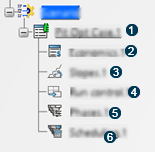
 : Pit Opt case
(scenario instance)
: Pit Opt case
(scenario instance) : Economics
: Economics : Slope
: Slope : Run Control
: Run Control : Phase
: Phase : Scheduling
: Scheduling